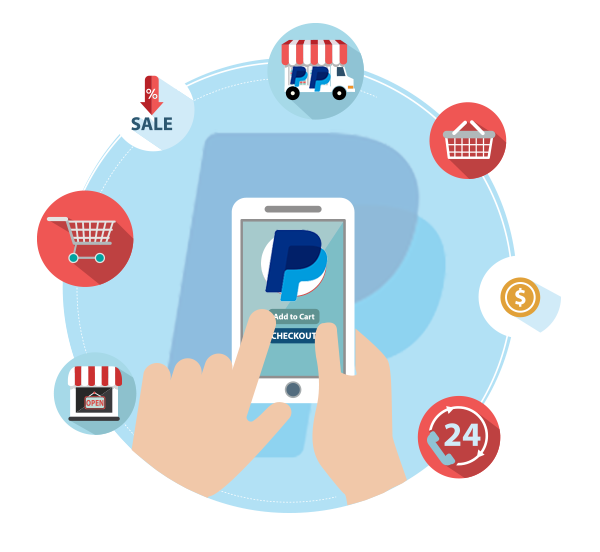Introduction
Thank you for purchasing the Joomla Flip Countdown Timer module!
This documentation will help you understand the requirements and usage of the Flip Countdown Timer module. It covers installation, usage, and support.
Please read this documentation for more information on how to use Flip Countdown Timer and its options.
Requirements
You do not need to be a web developer to install or use Flip Countdown Timer.
Flip Countdown Timer requires Joomla version 3.x and 4.x and newer. Older versions have not been tested.
Installation
To Install the Flip Countdown Timer Module, please follow our step by step guideline::
- Step1: Download the Flip Countdown Timer in your local machine (Computer).
- Step2: Login to the administrative area of your Joomla website.
- Step3: Go to Extensions Manager from top menu: Extensions( or, Extensions Manager ) -> Manage.
- Step4: Now find Browse(Choose File) button under Upload & Install Joomla Extension and hit the Browse button, browse to the location of downloaded Flip Countdown Timer Module(zip file) on your local computer, and press the Upload & Install button.
- Step5: When you install the extension successfully, go to: Extensions ( or, Extensions Manager ) >> Modules (or, Module Manager).
- Step6: Now Config Your Module
- Step5. After Complete configure the extensions hit Save & Close button.
Joomla Flip Countdown Timer Module has lots of options. You will find them from the Module Settings tab.
To Basic configure the Flip Countdown Timer, please follow our guideline:
- Step1: Go to Extensions Manager from top menu: Extensions ( or, Extensions Manager ) -> Modules ( or, Module Manager ).
- Step2: Find the Flip Countdown Timer and enter.
- Step3: Set Module Position from the drop-down list.
- Step4: Set Module Status Published.
- Step5: Select menu from Menu Assignment Tab.
- Step6: Now Add Your media.
- Step7: Now explore all settings tab and configure them as your own demand. Please read option tooltip information carefully for configure.
- Step8: Now Save and enjoy.
All Options
Description of all available options of Flip Countdown Timer for Joomla.
During Module configure please read settings option tooltip information carefully to properly understand the option.
Countdown Settings
-
Count Type
Specifies if the timer count-downs(to future date) or count-ups(from past date). -
Date:
Specifies the date to countdown/countup. Date Format: Year/Month/Day Hours:Minutes:Seconds -
Current Date:
Specifies the current/server date. Date Format: Year/Month/Day Hours:Minutes:Seconds - Time Zone:
Specifies the time zone. GMT number. https://www.timeanddate.com/time/map/ - Day Text Number:
Specifies the number of days to shown. You can write “auto” for auto finding the day text number. - Show Day:
Specifies if the days are visible. - Show Hour:
Specifies if the hours are visible. - Show Seconds:
Specifies if the Seconds are visible. - Days Text:
Specifies the days text. - Hours Tex:
Specifies the hours text. - Minutes Text:
Specifies the minutes text. - Seconds Text:
Specifies the seconds text - Background Color:
Flip background color. The value is set in RGB. - Divider Color:
Flip digit color. The value is set in RGB. - Digit Color:
Circle color. The value is set in RGB. - Text Color:
Text colors. The value is set in RGB. - Border Radius:
Specifies the border radius of each flip. The value is set in pixels (px). - Box Shadow:
Specifies if the timer box shadow visible. Set to Yes or No. - Auto Reset:
Specifies if the timer resets automatically on finish. - Reset Interval:
Specifies the reset time interval. The value is set in seconds.” - MultiColor:
Enable MultiColor - Expire Type:
Specifies if the timer shows a message, hides or redirects to a url. - Message:
Works if the timer expire type is message. - Redirect URL:
Redirects to specified url if the timer expire type is redirect.
Support
If further help is needed you can go to our support page . We’ll do my best to help you.