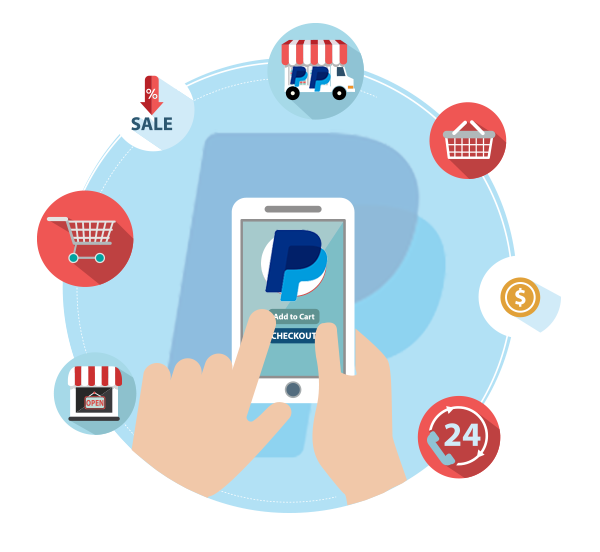Introduction
Thank you for purchasing the Joomla Sticky Sidebar Plugin!
This documentation will help you understand the requirements and usage of the Joomla Sticky Sidebar. It covers installation, usage, and support.
Please read this documentation for more information on how to use Sticky Sidebar and its options.
Requirements
You do not need to be a web developer to install or use This plugin.
Flip Countdown Timer requires Joomla version 3.x and 4.x and newer. Older versions have not been tested.
Installation
To Install the Joomla Sticky Sidebar System Plugin, please follow our step by step guide line:
- Step1: Download the Joomla Sticky Sidebar in your local machine (Computer).
- Step2 : Login to the administrative area of your Joomla website.
- Step3: Go to Extensions Manager from top menu: Extensions( or, Extensions Manager ) -> Manage.
- Step4: Now find Browse(Choose File) button under Upload & Install Joomla Extension and hit the Browse button, browse to the location of downloaded Joomla Sticky Sidebar Plugin(zip file) on your local computer, and press the Upload & Install button.
- Step5: When you install the extension successfully, go to: Extensions ( or, Extensions Manager ) >> Plugins (or, Plugin Manager).
- Step6: Find the Sticky Sidebar System Plugin and Enable and Config the plugin.
- Step5. After Complete configure the extensions hit Save & Close button.
Joomla Sticky Sidebar is system plugin. Please go to system type to find and configure the plugin.
To configure the Sticky Sidebar, please follow our guideline:
-
Step1: Your website’s HTML structure has to be similar to this in order to work:

- Step2: Now add your find your content and sidebar selector and add them in the plugin like below:

- Step3: Please add all Selector class or ID carefully.
- Step4: Set plugin Status enabled.
- Step5: From advanced tab you can select sticky sidebar for full website or specific page.
- Step7: Now explore all settings tab and configure them as your own demand. Please read option tooltip information carefully for configure.
- Step8: Now Save and enjoy.
All Options
Description of all available options of Flip Countdown Timer for Joomla.
During Module configure please read settings option tooltip information carefully to properly understand the option.
Sticky Sidebar Settings
-
Active Sticky Sidebar
Active or inactive Sticky Sidebar. -
Sidebar Selector (Mandatory):
Sidebar element CSS class or id; for example: #aside or .aside -
Container Selector (Mandatory):
Container element class or id. It must be element that contains both sidebar and content. Usually it’s #content or .content. Specify a container sidebar to limit the begin and end points of sticky element. Defaults to the closest parent of the sticky element. It is highly recommended to specify a container selector. - Additional Top Spacing (PX):
Additional top spacing of the element when it becomes sticky. Default: 0. - Additional Bottom Spacing (PX):
Additional bottom spacing of the element when it becomes sticky. Default: 0. - Resize Sensor:
If it has been enabled, when the size of sidebar or its container element is changed the plugin will re-calculate all dimensions. This option allows you to enable or disable resize sensor feature. Default: true. - Min Width (PX):
Disable in small screens. The sidebar returns to its normal position when the width of window is below this value. Default: 0. - Display Type:
Please select where you want to add Sticky Sidebar. - Sidebar Inner Wrapper Selector (Optional):
Inner wrapper selector of sticky sidebar, if this wrapper is not found inside sidebar element, the plugin will create one for you under class name inner-wrapper-sticky. It is highly recommended to write inner wrapper of sidebar yourself than add its selector to this option. Default: .inner-wrapper-sticky.Sidebar Inner Wrapper Selector CSS class or id; for example: #sidebar-inner or .sidebar-inner. - Sticky Class (Optional):
The name of CSS class which will be added to the sidebar element when it becomes sticky. Default: is-affixed. - Custom Style:
You can add your Custom Style ( CSS ) here.
Support
If further help is needed you can go to our support page . We’ll do my best to help you.