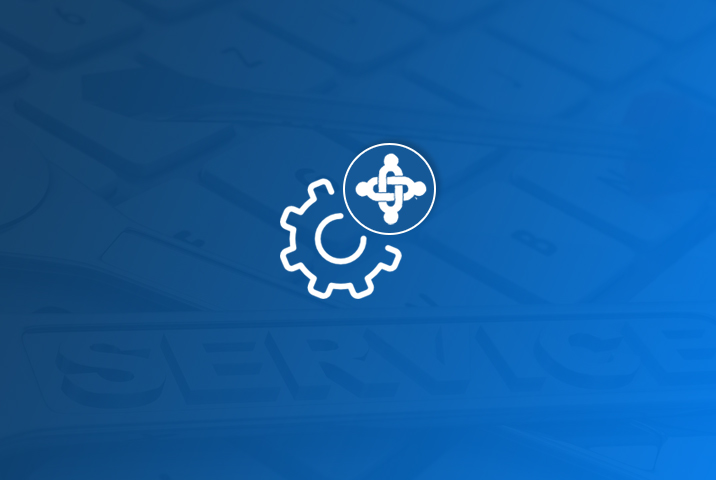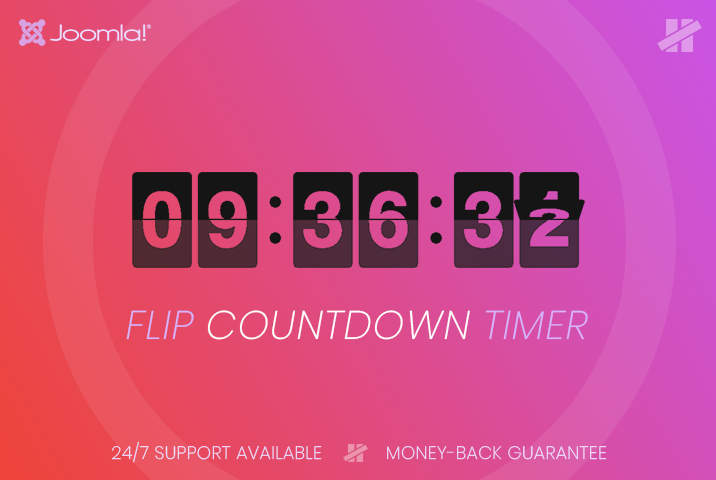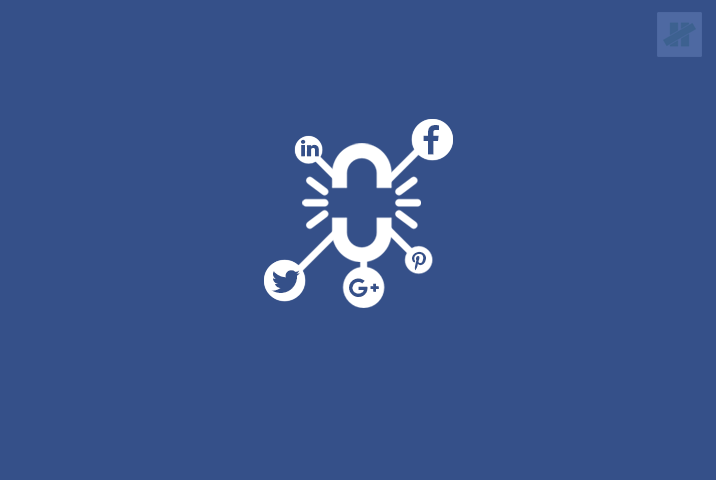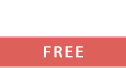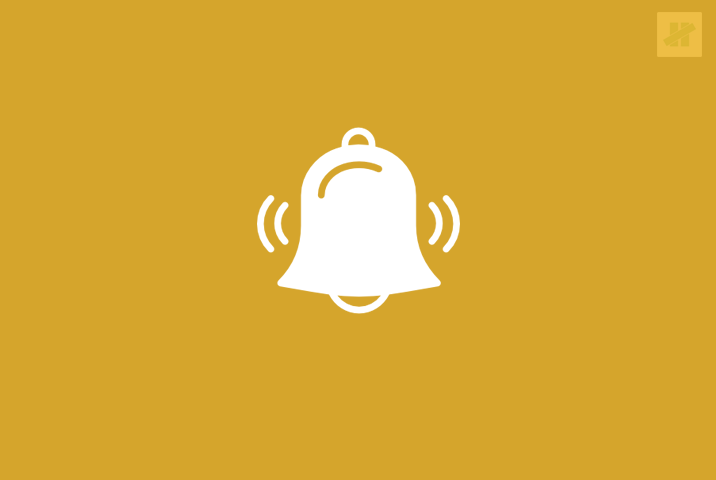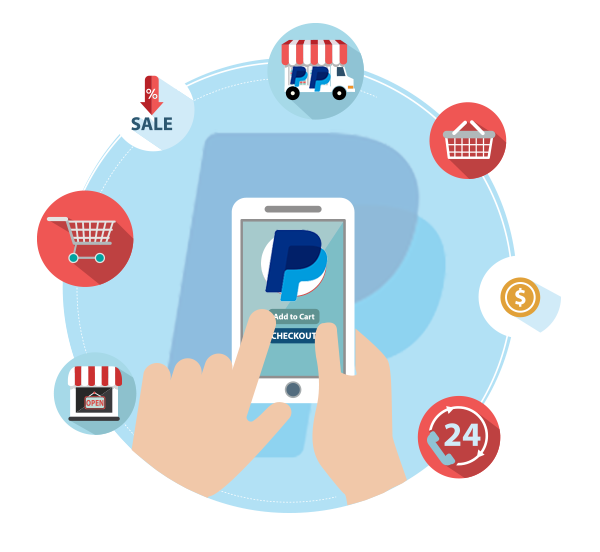LogicHunt.com values the privacy and security of the information seriously that you share with us through LogicHunt.com. We also want, you must feel comfortable using our web site. It is important that you understand how we collect, use, and maintain your information. This Privacy Policy deals with personally identifiable information (referred to as \\\\\\\\\\\\\\\\\\\\\\\\\\\\\\\\\\\\\\\\\\\\\\\\\\\\\\\\\\\\\\\\\\\\\\\\\\\\\\\\\\\\\\\\\\\\\\\\\\\\\\\\\\\\\\\\\\\\\\\\\\\\\\\\\\\\\\\\\\\\\\\\\\\\\\\\\\\\\\\\\\\\\\\\\\\\\\\\\\\\\\\\\\\\\\\\\\\\\\\\\\\\\\\\\\\\\\\\\\\\\\\\\\\\\\\\\\\\\\\\\\\\\\\\\\\\\\\\\\\\\\\\\\\\\\\\\\\\\\\\\\\\\\\\\\\\\\\\\\\\\\\\\\\\\\\\\\\\\\\\\\\\\\\\\\\\\\\\\\\\\\\\\\\\\\\\\\\\\\\\\\\\\\\\\\\\\\\\\\\\\\\\\\\\\\\\\\\\\\\\\\\\\\\\\\\\\\\\\\\\\\\\\\\\\\\\\\\\\\\\\\\\\\\\\\\\\\\\\\\\\\\\\\\\\\\\\\\\\\\\\\\\\\\\\\\\\\\\\\\\\\\\\\\\\\\"Data\\\\\\\\\\\\\\\\\\\\\\\\\\\\\\\\\\\\\\\\\\\\\\\\\\\\\\\\\\\\\\\\\\\\\\\\\\\\\\\\\\\\\\\\\\\\\\\\\\\\\\\\\\\\\\\\\\\\\\\\\\\\\\\\\\\\\\\\\\\\\\\\\\\\\\\\\\\\\\\\\\\\\\\\\\\\\\\\\\\\\\\\\\\\\\\\\\\\\\\\\\\\\\\\\\\\\\\\\\\\\\\\\\\\\\\\\\\\\\\\\\\\\\\\\\\\\\\\\\\\\\\\\\\\\\\\\\\\\\\\\\\\\\\\\\\\\\\\\\\\\\\\\\\\\\\\\\\\\\\\\\\\\\\\\\\\\\\\\\\\\\\\\\\\\\\\\\\\\\\\\\\\\\\\\\\\\\\\\\\\\\\\\\\\\\\\\\\\\\\\\\\\\\\\\\\\\\\\\\\\\\\\\\\\\\\\\\\\\\\\\\\\\\\\\\\\\\\\\\\\\\\\\\\\\\\\\\\\\\\\\\\\\\\\\\\\\\\\\\\\\\\\\\\\\\\" below) that may be collected by us on our site.
By submitting Personally Identifiable Information through any of our Covered Sites, you agree to the terms of this privacy policy and you expressly consentto the collection, use and disclosure of your personally identifiable information in accordance with this privacy policy.
This Policy does not apply to other entities that we do not own or control or persons that are not our employees, agents or within our control. Please take time to read our Terms of Use.
Types of information we collect
Personal Information:
It includes, your name, address information, personal e-mail address and URL, telephone number, account username and password, credit/debit card numbers and associated billing addresses and expiration dates, account numbers, as well as other, similar information. Such information is only collected from you if you voluntarily submit it to us.
Non-Personal Information:
Like most websites, we gather statistical and other analytical information collected on an aggregate basis of all visitors to our website. This Non-Personal Data comprises information that cannot be used to identify or contact you, such as demographic information regarding, for example, user IP addresses where they have been clipped or anonymized, browser types and other anonymous statistical data involving the use of our website.
Use of Information:
LogicHunt.com may use and disclose information as described in this document. In addition to the uses described in this document, we may use information for purposes that include order fulfillment and administration, product surveys, billing and audits, and other, similar uses. We only collect, use, and disclose personal information or non-personal information for purposes that are reasonable in the circumstances. We use only fair and lawful means to collect information. We reserve the right to use or disclose aggregated Information and Business Contact Information in ways that we think are appropriate.
Children
We do not allow persons who are ages thirteen or younger to become members of this site. If your under age 13, do not share personal information with us.
Other Websites Links
When you click on a link on this web site that takes you to a web site operated by another company, you will be subjected to that company\\\\\\\\\\\\\\\\\\\\\\\\\\\\\\\\\\\\\\\\\\\\\\\\\\\\\\\\\\\\\\\\\\\\\\\\\\\\\\\\\\\\\\\\\\\\\\\\\\\\\\\\\\\\\\\\\\\\\\\\\\\\\\\\\\\\\\\\\\\\\\\\\\\\\\\\\\\\\\\\\\\\\\\\\\\\\\\\\\\\\\\\\\\\\\\\\\\\\\\\\\\\\\\\\\\\\\\\\\\\\\\\\\\\\\\\\\\\\\\\\\\\\\\\\\\\\\\\\\\\\\\\\\\\\\\\\\\\\\\\\\\\\\\\\\\\\\\\\\\\\\\\\\\\\\\\\\\\\\\\\\\\\\\\\\\\\\\\\\\\\\\\\\\\\\\\\\\\\\\\\\\\\\\\\\\\\\\\\\\\\\\\\\\\\\\\\\\\\\\\\\\\\\\\\\\\\\\\\\\\\\\\\\\\\\\\\\\\\\\\\\\\\\\\\\\\\\\\\\\\\\\\\\\\\\\\\\\\\\\\\\\\\\\\\\\\\\\\\\\\\\\\\\\\\\\'s web site privacy policies.
Contact information
If you have any question about this policy or our site, please feel free to contact with us using support(at)LogicHunt.com email address.
Business Transaction
If LogicHunt.com is involved in a merger, acquisition or asset sale, your Personal Information may be transferred as a business asset. In such cases, we will provide notice before your Personal Information is transferred and/or becomes subject to a different Privacy Policy.
Correcting/Updating personal information
You are free to update your information at any time directly through our Site. To change your information please login to our site and click \\\\\\\\\\\\\\\\\\\\\\\\\\\\\\\\\\\\\\\\\\\\\\\\\\\\\\\\\\\\\\\\\\\\\\\\\\\\\\\\\\\\\\\\\\\\\\\\\\\\\\\\\\\\\\\\\\\\\\\\\\\\\\\\\\\\\\\\\\\\\\\\\\\\\\\\\\\\\\\\\\\\\\\\\\\\\\\\\\\\\\\\\\\\\\\\\\\\\\\\\\\\\\\\\\\\\\\\\\\\\\\\\\\\\\\\\\\\\\\\\\\\\\\\\\\\\\\\\\\\\\\\\\\\\\\\\\\\\\\\\\\\\\\\\\\\\\\\\\\\\\\\\\\\\\\\\\\\\\\\\\\\\\\\\\\\\\\\\\\\\\\\\\\\\\\\\\\\\\\\\\\\\\\\\\\\\\\\\\\\\\\\\\\\\\\\\\\\\\\\\\\\\\\\\\\\\\\\\\\\\\\\\\\\\\\\\\\\\\\\\\\\\\\\\\\\\\\\\\\\\\\\\\\\\\\\\\\\\\\\\\\\\\\\\\\\\\\\\\\\\\\\\\\\\\\"My Account\\\\\\\\\\\\\\\\\\\\\\\\\\\\\\\\\\\\\\\\\\\\\\\\\\\\\\\\\\\\\\\\\\\\\\\\\\\\\\\\\\\\\\\\\\\\\\\\\\\\\\\\\\\\\\\\\\\\\\\\\\\\\\\\\\\\\\\\\\\\\\\\\\\\\\\\\\\\\\\\\\\\\\\\\\\\\\\\\\\\\\\\\\\\\\\\\\\\\\\\\\\\\\\\\\\\\\\\\\\\\\\\\\\\\\\\\\\\\\\\\\\\\\\\\\\\\\\\\\\\\\\\\\\\\\\\\\\\\\\\\\\\\\\\\\\\\\\\\\\\\\\\\\\\\\\\\\\\\\\\\\\\\\\\\\\\\\\\\\\\\\\\\\\\\\\\\\\\\\\\\\\\\\\\\\\\\\\\\\\\\\\\\\\\\\\\\\\\\\\\\\\\\\\\\\\\\\\\\\\\\\\\\\\\\\\\\\\\\\\\\\\\\\\\\\\\\\\\\\\\\\\\\\\\\\\\\\\\\\\\\\\\\\\\\\\\\\\\\\\\\\\\\\\\\\\" link.
Cookies
A cookie is a string of information that a website stores on a visitor’s computer, and that the visitor’s browser provides to the website each time the visitor returns. LogicHunt uses cookies to help system identify and track visitors, their usage of LogicHunt website, and their website access preferences. LogicHunt visitors who do not wish to have cookies placed on their computers should set their browsers to refuse cookies before using LogicHunt’s websites, with the drawback that certain features of LogicHunt’s websites may not function properly without the aid of cookies.
Some of our third party partners (including marketing services companies) may set and access cookies and similar technologies on your computer as well, or we may do so on their behalf. We do not have control over how these third parties use such cookies and similar technologies or the information derived therefrom.
Security.
Security of your personally identifiable information. We use a variety of industry-standard security technologies and procedures to help protect your personally identifiable information from unauthorized access, use, or disclosure. We also require you to enter a password to access your registration information. Please do not disclose your registration password to unauthorized people. No method of transmission over the Internet, or method of electronic storage, is 100% secure, however. Therefore, while LogicHunt.com uses reasonable efforts to protect your personally identifiable information, LogicHunt cannot guarantee its absolute security.
Changes to this Statement
LogicHunt.com will occasionally update this Statement of Privacy to reflect company and customer feedback. LogicHunt.com encourages you to periodically review this Statement to be informed of how LogicHunt.com is protecting your information.